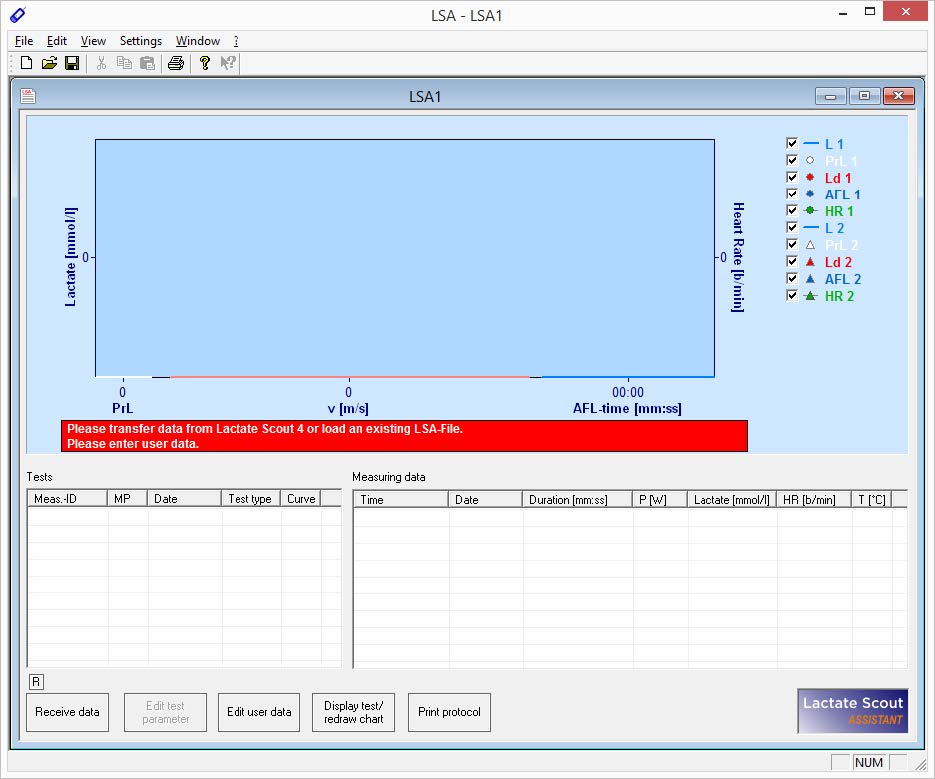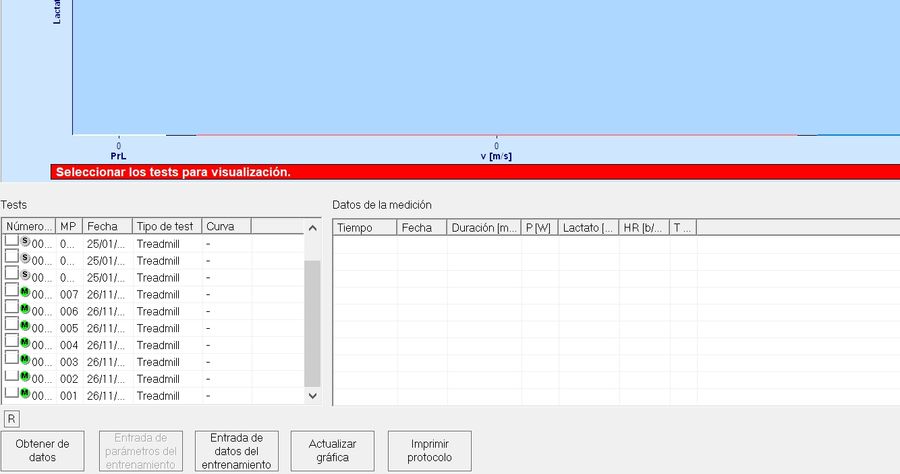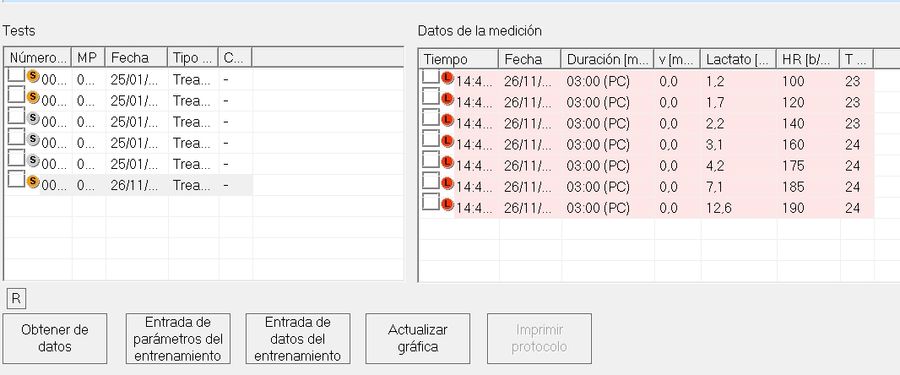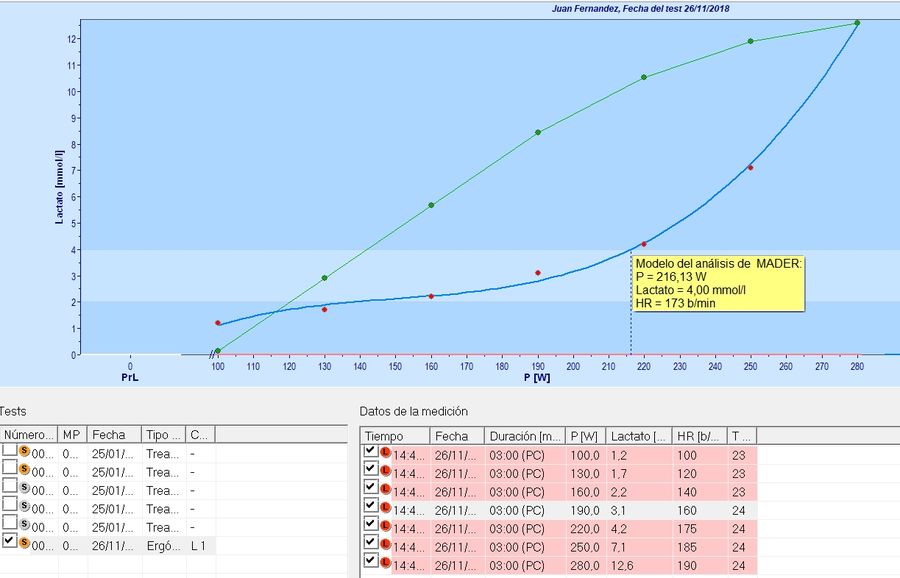The Lactate Scout Assistant is the specific software used to process the data transmitted to a Windows PC after using the Lactate Scout 4 blood lactate analyser. The Lactate Scout 4 has a Bluetooth v 4.1 connection (Bluegiga – Low Energy), which is compatible with any Windows computer that has that same version of Bluetooth. For those PCs that have a previous Bluetooth connection, the Bluetooth 4.1 Adaptor is available.
The Lactate Scout Assistant software is distributed with the Lactate Scout 4 Start and Lactate Scout 4 Field Case. Both products include the Bluetooth 4.1 Adaptor. It is very important to keep in mind that the Bluetooth 4.1 Adaptor must be continuously connected to the PC in order for the software to work properly.
Once the Lactate Scout Assistant software is installed, it is essential to go to the Device Manager on the PC, find the corresponding port of the Bluetooth 4.1 Adaptor [Bluegiga Bluetooth Low Energy (COMxx), Low Energy Dongle or USB Serial Device (COMxx)], and update the drivers letting the computer browse its files to find the driver software which was previously installed using the USB provided in the Lactate Scout 4 Start and Lactate Scout 4 Field Case versions.
Once the drivers have been updated, we can use the Lactate Scout Assistant software, but we must always remember to keep the Bluetooth 4.1 Adaptor connected to the PC. When the software is opened, the connection with the Lactate Scout 4 analyser is established and the data stored in the analyser can be downloaded (only data that has not yet been downloaded can be downloaded). The downloaded data is stored in the program database.
Please find below the main elements of the user interface:
The upper part of the window shows the menu items which allow access to most functions of the Lactate Scout Assistant. The most used functions (Open, Save, Print, etc.) can be found on the relevant symbols.
The table on the left shows the data downloaded from the Lactate Scout 4 analyser. If we choose the date we are interested in, it will be reflected in the table on the right. Then, the user’s data can be introduced in the “Edit User Data” option.
Then the data relating to the test performed can be entered by selecting the button “Edit Test Parameter”, where we can indicate the type of test, speed or power parameters, and we can choose one of the following 3 possibilities available for the software to show us the Anaerobic Threshold:
- Anaerobic Threshold of Mader. The Aerobic-Anaerobic Threshold is determined at a load corresponding to a lactate value of 4 mMol/l.
- Anaerobic Individual Threshold of Simon. The Anaerobic Threshold is determined in a load corresponding to a slope of the lactate curve of 45°.
- Individual Anaerobic Threshold of Keul. The anaerobic threshold is determined in a load that corresponds to a slope of the lactate curve of 51’34
With all the data entered, the table is complete:
The data can be updated by selecting the row where the incorrect data is found in order to activate it and edit the data.
Once all the data is correct, we can proceed to request for the software to generate the graph by clicking on the “Display Test/Redraw Chart” button.
The graph shows the intensity values, as well as the heart rate and lactate concentration of the Anaerobic Threshold.
The Lactate Scout Assistant software also allows to obtain automated reports of the tests performed.
Once the process to obtain the lactate curve together with the Threshold data is completed, we can print a test report or save it as a .pfd file.
For more information, you can check the Lactate Scout Assistant Software User Manual.